Google Documents is a feature rich and free tool available to students for writing documents for classroom assignments. In addition to normal word processing functionality there are two features that can assist faculty with giving students feedback on their assignments:
- Comments
- Suggestions Mode
Comments
Commenting in Google Documents allows you to write questions or give feedback on specific portions of a document. Each comment can also have several replies enabling an entire discussion to happen within the document and next to the part in question. To comment on text in a Google Doc:
- Select the text you want to comment on
- Right click the text and select ‘Comment’ from the menu

- Type in your comment on the right side of the screen where the new comment bubble is created.
- Confirm your text by selecting the blue ‘Comment’ button.

For more detailed instructions read this tutorial by Google or this YouTube video.
Interested in audio comments? Check this video out!
https://www.youtube.com/watch?v=jYLaAt7zpP4
Suggesting Mode
When general comments are insufficient and you want to make specific edits to a document you can use suggesting mode. Suggesting mode is similar to Microsoft Word’s ‘Track Changes’ feature enabling you to mark-up a student’s paper (or students to edit each other) with recommended changes. In order to access suggesting mode you must use the drop-down menu in the top right and set it to ‘Suggesting’.
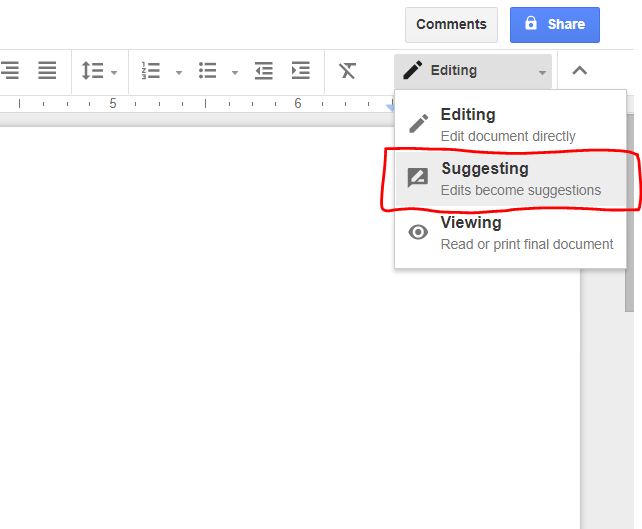
Any new changes to the text will now be clearly identified and can be approved individually by anyone shared on the document.

For more detailed instructions view this tutorial by Google or this YouTube video.






