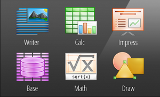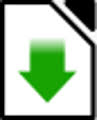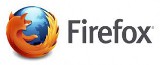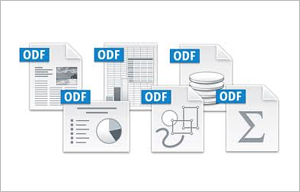By now you’ve heard references to LibreOffice, even if you haven’t yet tried it for yourself. LibreOffice is the F/OSS community’s answer to Microsoft Office and Microsoft’s proprietary file formats. It has an interesting history. LibreOffice is a “low hanging fruit” as F/OSS adoption goes. It works on all major operating systems, and can be introduced side-by-side with MS Office during a transition period. Even if you choose to use another office suite yourself, you should be familiar with LibreOffice and the compelling arguments for using it in educational institutions. At the same time, you will become familiar with the primary complication of doing so – file formats and the interoperability penalties incurred by use of proprietary standards.
The lesson addresses these topics:
- LibreOffice: History, Capability & Compatibility
- OpenDocument Format (ODF) vs. Microsoft’s OOXML
Advanced Organizer
During the lesson, look for answers to the following questions
- Why do educational institutions use MS Office, even when versions are outdated or even unlicensed?
- What are some likely objections to using LibreOffice, and how valid are they in your opinion?
- Why does the LibreOffice site refer to Microsoft’s 2007/2010 OOXML formats as “MOX”?
- Why is vendor-neutrality important in standards selection?
- Why was The Document Foundation created?
- Why does MS Office 2013 make life easier for ODF users and advocates?
Walk-through
1. Read the following sections of Wikipedia’s LibreOffice (HTML):
- Included applications
- Supported file formats
- History
LibreOffice is a F/OSS office suite that includes word processing, spreadsheets, slide-shows, diagrams, databases, and mathematical formulae. It is largely compatible with Microsoft’s Office suites, though not perfectly so. LibreOffice was forked from the OpenOffice.org project in 2010. Forking occurs when developers take a copy of source code and start independent development on it, creating a distinct software entity. In this case, the developer community was concerned over Oracle Corporation’s acquisition of Sun Microsystems, then the corporate sponsor of OpenOffice.org. (Oracle has a history of restricting F/OSS projects).
The applications in LibreOffice are Writer (word processor), Calc (spreadsheets), Impress (slide-show presentations), Base (database), Math (equation editor), and Draw (graphics editor). In the Supported file formats section, note the vast number of file formats that LibreOffice supports. Support for such a range of formats is one key to the longevity of digital data, whether it’s your personal finance records or your doctoral dissertation. LibreOffice is able to include this support due to open standards.
Browse the Release History section to get a feel for the frequency of updates and types of features being added.
2. Read: Professor’s Perspective
I have used OpenOffice.org and LibreOffice exclusively since 2008. I do not use Microsoft Office in my own workflow at all. Why? Not because LibreOffice is sexier, easier, or cheaper – but to show other educators that it is completely possible to function without paying a tithe to Microsoft for the privilege of word processing, building spreadsheets, or giving presentations. Are there hassles? Yes. But I have found them to be few and easily surmountable. What’s more, there are hassles in any software, MS Office included. I choose LibreOffice to make myself independent of Microsoft’s upgrade cycles and lock-in strategies.
The occasional headaches of using LibreOffice mostly center on Open Document Format (ODF) and compatibility with Microsoft’s various document formats. As you might guess, LibreOffice uses ODF by default (though you can set a different default under Options | Load/Save). It can read and save to Microsoft’s binary formats (.doc, .xls, .ppt) with excellent compatibility. It can also read and save to Microsoft’s 2007/2010 XML formats (.docx, .xlsx, .pptx) with good, but imperfect compatibility. This imperfect compatibility causes frustration when passing files between various MS Office versions and LibreOffice. As a workaround, I just ask people to provide me with .doc or .pdf files if they’re using MS Office.
Another negative comment I’ve heard about LibreOffice is that the user interface is ugly and outdated. The user interface (UI) is very similar to MS Office 2003. From one perspective, it could clearly use a refresh – and is a regular discussion topic online. There is an updated icon set on it’s way as a first step. From another perspective, changing the UI is a double-edged sword – users must relearn the interface if anything isn’t clearly intuitive. Stability in the UI is a desirable trait to many. Whichever angle you take, functionality and stability probably take precedence, and LibreOffice has fulfilled these nicely in my experience.
Each of my files used in preparation for this course was edited using LibreOffice. I introduce LibreOffice to new students in our College’s distance education programs for pedagogical reasons. Most importantly, we can all use the same, current software, with the same UI – regardless if the student is using OSX, Windows, or Linux. It is available free of charge, and provides a stable, unified experience during classes. Finally, I can share the free ebooks, and related F/OSS software like Zotero for citation management.
Would I change LibreOffice if I could? Sure. I’m not a fan of how it handles bullet and numbering formatting, which I use a lot; but I’ve learned to work with it. Impress is not my favorite software, but I can deal with it. I think these small gripes are well worth the long term benefits of using LibreOffice.
3. Read ODF vs. OOXML (ODT)
Open Document Format (aka OpenDocument) is widely accepted as a vendor-neutral open standard. Microsoft’s more widely used .docx (also known as OOXML, or Microsoft 2007/2010 XML) formats are cause for concern. First, the “Transitional” version that virtually all MS Office users save to was flatly rejected as an ISO standard. Second, even the latest MS Office (2013) continues to use it as default file type.
After a lengthy, convoluted, and controversial process, an ISO standard was approved bearing the same name (ie “Strict” OOXML). MS Office 2013 is the only software to implement this standard, but not as default.
There are excellent reasons for adopting ODF, especially future-proofing your data. Microsoft can truthfully argue that “Strict” OOXML is now an ISO standard, but even MS Office does not default to it. Luckily MS Office 2013 has very good ODF compatibility. This makes it easy to deal with MS Office-using colleagues. Converting to binary (.doc) or PDF also make interoperability simple.
4. Read LibreOffice and OOXML (HTML)
The Document Foundation is an “independent self-governing meritocratic entity. in the form of a charitable Foundation under German law”. It was developed to free the LibreOffice community from constraints imposed by a corporate sponsor. At this site, the LibreOffice community explains their stance on OOXML.Their clearly stated stance is that “ODF’s absence of lock-in future proofs investment in both documents and software, to the great benefit of all citizens, governments and businesses.”
5. Read MS Office Finally Supports ODF (HTML)
This blog post does a nice job summarizing how the various incarnations of MS Office support ODF (it refers to MS Office 2013 as “The New Office”). Despite defaulting to “MOX”, MS Office 2013 will make life easier for ODF advocates.
Activities
1. Install LibreOffice
If you run into problems during this activity or the following assignment:
- Consult the user documentation, either on the website or in the software.
- Research the solution yourself. Use a Google advanced search, and look for forum discussions on the issue.
- If you’re still unable to find a solution, post your question to our Laulima course site in Forums under Help.
Install LibreOffice yourself. We will be using LibreOffice for all remaining assignments, which should be submitted in ODF. The link above will take you to the download page, where your operating system is auto-detected and the installer file available for download. (There is also a download site with all operating system versions available together)
2. Install Firefox web browser.
If it’s already installed, make sure you’re at the latest version. Firefox is an excellent F/OSS web browser that is highly extensible, with plugins like the Zotero citation manager.
3. Install Zotero for Firefox
Zotero is a citation manager that works with Firefox. There is also a stand-alone version available to work with other browsers; however for this assignment use the Firefox version. Zotero lets you build a library of research sources including citation data (date, title, authors, publisher, etc.) and copies of the sources (PDFs, website copy, etc.) when available. You can even take notes on the sources right in your Zotero library.
4. Install the Zotero plugin for LibreOffice
This plugin works with LibreOffice, OpenOffice.org and NeoOffice. There is also a plugin for MS Word. Once you have installed the plugin successfully, you will have an additional toolbar available inside LibreOffice. If you need help or run into unexplained problems, use the class Forum.
Assignment
See the LibreOffice Writer and Zotero exercise in Laulima Assignments – Plan 60 to 90 minutes depending on your experience with this software (Writer and Zotero). Submit the assignment files in Laulima Assignments tool.
Additional Material
- OpenDocument Format (Wikipedia)
- Is OpenDocument an Open Standard? Yes!
- Firefox software license (Wikipedia)
- Apache OpenOffice.org (HTML) – OpenOffice.org was the project from which LibreOffice forked. It has since been transferred from Oracle to the Apache Foundation, and is a viable F/OSS alternative to LibreOffice.